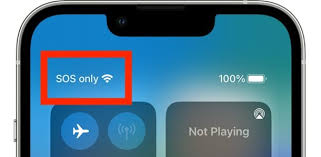Ever wondered why your phone sometimes displays ‘SOS Only’ in times of crisis? Understanding cellular network emergency modes can be crucial when you least expect it.
From deciphering the reasons behind this message to troubleshooting common issues, knowing how to navigate these situations is essential.
Stay tuned to unravel the mysteries of ‘SOS Only’ and equip yourself with the knowledge to ensure seamless connectivity when it matters most.
Reasons Behind ‘SOS Only’ Message
When your phone displays the ‘SOS Only’ message, it indicates that your device is connected to a cellular network but lacks full network coverage for making regular calls. This message typically appears when your phone can only access emergency services through any available network, even if you’re in an area with poor signal strength.
Several reasons could lead to this situation. One common cause is being in a location where your carrier doesn’t have strong coverage. This could be due to being in remote areas, underground structures, or buildings with thick walls that block signals. Additionally, technical issues such as network congestion, maintenance work, or temporary outages can also trigger the ‘SOS Only’ message.
Sometimes, faulty SIM cards or improper insertion can result in this message as well. It’s essential to check your phone settings, SIM card, and location to troubleshoot and resolve the ‘SOS Only’ message effectively.
Cellular Network Emergency Modes Explained
If your phone is displaying the ‘SOS Only’ message, understanding the various cellular network emergency modes can provide insight into why this message appears. When your device shows ‘SOS Only,’ it means your phone is connected to a cell tower but can’t establish a regular voice call.
One common emergency mode is the Emergency Calls Only mode, which restricts your phone to making emergency calls only. This mode may activate when your network provider is performing maintenance or when there are issues with your SIM card or account status.
Another emergency mode is the Airplane Mode, which disables all wireless connections to comply with airline safety regulations. In this mode, you can manually enable Wi-Fi or Bluetooth for non-cellular connectivity.
Lastly, the No Service mode indicates that your phone can’t connect to any cellular network. Understanding these emergency modes can help you troubleshoot connectivity issues and determine the appropriate steps to restore normal network functionality.
Troubleshooting Common ‘SOS Only’ Issues
To resolve common ‘SOS Only’ issues, start by checking your phone’s network settings. Ensure that your phone isn’t in Airplane Mode, as this setting disables all wireless connections, including cellular networks.
Next, check if your SIM card is properly inserted and working. Sometimes, a loose or faulty SIM card can cause network connectivity problems. Restart your phone to refresh its network connection and reestablish communication with the nearest cell tower.
If the issue persists, manually select the network operator in your phone settings to ensure that you’re connected to a supported network in your area. Additionally, check for any outstanding payments on your phone bill that may have led to a temporary service interruption.
If none of these steps resolve the ‘SOS Only’ problem, contact your service provider for further assistance in diagnosing and fixing the issue.
Importance of Understanding Emergency Modes
Check your phone’s network settings and resolve common ‘SOS Only’ issues before understanding the importance of Emergency Modes. Understanding Emergency Modes is crucial for your safety and well-being in critical situations. Emergency Modes ensure that even when your regular network is unavailable, you can still make emergency calls to 911 or other relevant services. By knowing how to access and activate Emergency Modes on your device, you can be prepared for unforeseen circumstances like natural disasters, accidents, or medical emergencies.
Being familiar with Emergency Modes can make a significant difference during emergencies when every second counts. These modes often provide limited but essential functionality to help you communicate with emergency services and loved ones. By understanding how to switch to Emergency Mode and utilize its features, you can stay connected and receive assistance when needed the most.
Therefore, taking the time to learn about Emergency Modes and how to access them on your device can potentially save lives in critical situations.
Tips for Staying Connected in Emergencies
Wondering how you can ensure seamless connectivity during emergencies? Here are some essential tips to help you stay connected when it matters most.
Firstly, make sure your phone is always charged. Keeping a portable charger or power bank handy can be a lifesaver in critical situations.
Additionally, program important emergency contacts into your phone and ensure they’re easily accessible.
In case of network congestion, try sending text messages instead of making calls, as texts can often go through when calls cannot.
It’s also crucial to familiarize yourself with your phone’s SOS features, such as emergency call shortcuts or SOS modes, to quickly reach out for help.
Lastly, consider investing in a backup communication device like a satellite phone or a two-way radio for more remote or extreme emergency situations where regular networks may not be available.
Conclusion
So, next time you see your phone displaying ‘SOS Only’, remember that it means you can still make emergency calls even without regular network access.
Understanding cellular network emergency modes can help you troubleshoot any issues that may arise and stay connected in crucial moments.
By knowing how to navigate these modes, you can ensure that you’re prepared for any emergency situation that may come your way.
Stay informed and stay safe!